If you are the type that is security conscious, here are some steps you should take to lock down an iPhone running iOS 13.2 and iPad running iPadOS 13.2.
iPhones and iPads are, out of the box, quite robust and secure platforms. But with a few tweaks you can harden that security dramatically without adding too much burden to your dat-to-day usage of the device.
#1: Block apps from having Bluetooth access
After you install iOS 13 you might find a whole swathe of apps such as Facebook asking you for permission to transmit data over Bluetooth. You can either allow or deny access when the prompts are displayed, or you can head over to Settings > Privacy > Bluetooth and make the changes there.
Note that this doesn’t affect audio streaming to headphones and speakers.
#2: Set brute-force protection
iOS has built-in brute-force protection to prevent an unauthorized user from trying to guess your passcodes.
Go to Settings > Face ID & Passcode (or Touch ID & Passcode on older iPhones), enter your existing passcode, and scroll down to Erase Data.
After 10 attempts (toward the end there will be a time lockout to slow down the entry process), the encryption key will be deleted and your data wiped.
#3: Make sure iOS automatic updates are enabled
iOS 13 has the ability to keep itself updated automatically, which is a great way to make sure that your iPhone is fully patched.
This should be set up automatically, but you can check it over at Settings > General > Software Update and making sure Automatic Updates is enabled.
#4: Find your devices
iOS 13 has a cool new app called Find My which you can use to locate your friends and family, share your location, or find a missing device.
This app has two cool features, one is Enable Offline Finding that helps you find lost devices that aren’t connected to Wi-Fi or Bluetooth. The other is Send Last Location, which sends the device’s location to Apple when the battery is low.
#5: Control what Touch ID/Face ID is used to authenticate
Do you want the convenience of Face ID or Touch ID, or do you rather the additional protection that having to enter your passcode offers? iOS 13 allows you to switch Face ID/Touch ID on and off for:
iPhone Unlock
iTunes and App Store
Apple Pay
Password AutoFill
Go to Settings > Face ID & Passcode (or Touch ID & Passcode on older iPhones), and enter your existing passcode to take control of this.
source: ZDNet