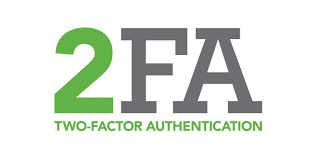Add Your Heading Text Here
Disabling lock-screen notifications on iPhone:
iPhone users have a bit more flexibility in notification settings. First of all, you can set up notification previews in general:
- Open Settings;
- Go to Notifications;
- Tap on Show Previews at the very top if you want to turn off lock-screen notifications all at once.
- Select When Unlocked or Never
In iOS, you can fine-tune the balance of convenience and privacy. If you prefer to keep some notification previews on your lock screen and hide only those that contain sensitive information, you can choose another approach and set up this option individually for each app:
- Again, open Settings;
- Go to Notifications;
- Tap on the app in question, for example, Messages;
- Scroll down to the option for showing previews and select either When Unlocked or Never.
Disabling lock-screen notifications on Android:
Android settings can vary a bit depending on version and device — and there’s quite a number of them. With that said, it’s impossible to make an ultimate guide, so poke around a bit if necessary.
- Open Settings;
- Go to Apps & Notifications, then Notifications;
- Choose On the lock screen;
- Choose either Don’t show notifications or Show notifications but hide sensitive content.
Most Android versions don’t allow you to set up lock-screen notifications individually for each app; however, in Samsung’s version of the OS you can do it.
Don’t forget to protect your SIM card:
Removing notifications from your lock screen is a good start, but our job isn’t done yet. You see, it isn’t a phone that actually receives text messages, but rather a tiny piece of plastic no one thinks about much: a SIM card. It’s incredibly easy to remove a SIM card from one phone, insert it into any other phone, and receive your calls and messages — including messages with 2FA one-time codes.
It’s pretty easy to protect yourself from that kind of information theft — just set up a PIN code request for your SIM card. Here’s how to do it on an iPhone:
- Open Settings;
- After a fair bit of scrolling, tap on Phone;
- Go to SIM PIN;
- Switch SIM PIN on;
- Enter your current PIN. If you never set one, use the default code set by the operator — you can find it in your SIM starter kit;
- Tap on Change PIN to use custom code instead of the default one;
- Enter your current PIN;
- After that enter your new PIN code, and enter it once again for confirmation.
For Android (again, it may be slightly different in your phone):
- Go to Settings, then Security & Location;
- Choose SIM card lock and Lock SIM card;
- When prompted, enter the SIM PIN. If you didn’t set one up, find the default SIM PIN in the documentation from your SIM card;
- Choose Change SIM PIN;
- Enter the old PIN;
- Enter a new PIN (and again, for confirmation).
Now every time your phone is restarted or the SIM card is inserted in another phone, you’ll need to enter the PIN code, or else it won’t start. You’re set — at least as far as two-factor authentication codes go.
source: kaspersky